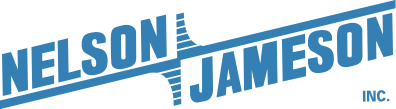Website Search
Search filtering is a common tool on our website used to find a specific product. Follow the instructions below, or click here for a visual step-by-step guide.
- Type in the desired product using the search box at the top of the screen.
- Click the magnifying glass or press the "Enter" key.
- Click one of the filtering options on the left-hand side of the page to refine the items on the "Search Results" page. Note: You can continue to refine the items on the search results page by adding more filters to the search.
Create New Customer Account
View detailed step-by-step directions for creating a new customer account on nelsonjameson.com
Creating A More Secure Password
Creating new passwords that are secure and unique to a site can be difficult, but it is worth it to keep you safer online. Check out our advice on what you need to create a safe, secure, and memorable password for your Nelson-Jameson account.
Adding Products With Options To Your Shopping Cart
Sometimes adding a product to your cart is not as simple as a single click. For instance, boots and gloves require size, color, material, selection etc. View our step-by-step instructions on adding a product to your cart that requires option(s) selection.
Checkout Process
On nelsonjameson.com, there are two options for our check out process. Click here to view these options and step-by-step instructions on how to check out with the option that best matches your account.
View Saved Quotes
View your saved Nelson-Jameson quotes using your nelsonjameson.com web account.
View Invoices
View your saved Nelson-Jameson invoices for the past 3 years using your nelsonjameson.com web account.
How to use the Nelson-Jameson App
Access step-by-step instructions on how to use the Nelson-Jameson app.