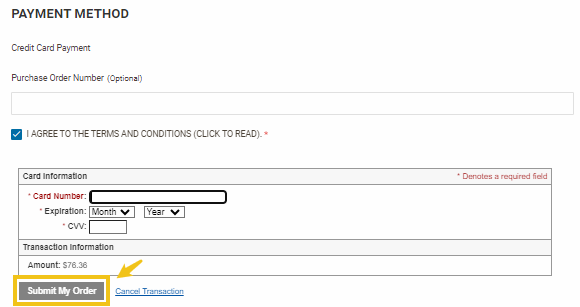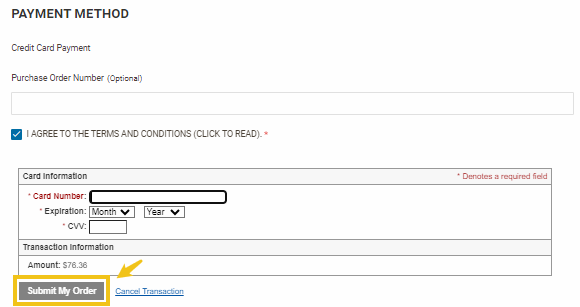Checkout Process

During the checkout process, you will have two options—check out with an account NOT connected to a Nelson-Jameson Account ID or check out with an account that is. Rest assured, you can check out with or without a Nelson-Jameson Account ID—however, the steps for each method will slightly differ. Click on the option that applies to your order, and follow the step-by-step instructions.
Option A:
Checking out with an account NOT connected to a Nelson-Jameson Account ID
Option B:
Checking out with an account connected to a Nelson-Jameson Account ID
Option A:
- When you are ready to checkout, click the shopping cart icon at the top right-hand corner of the screen.


- In the box that appears, click the "Proceed to Checkout" button.
- Make sure your shipping address/information is correct.
- If you have NOT added a shipping address to your account yet, the shipping address page will look like this:
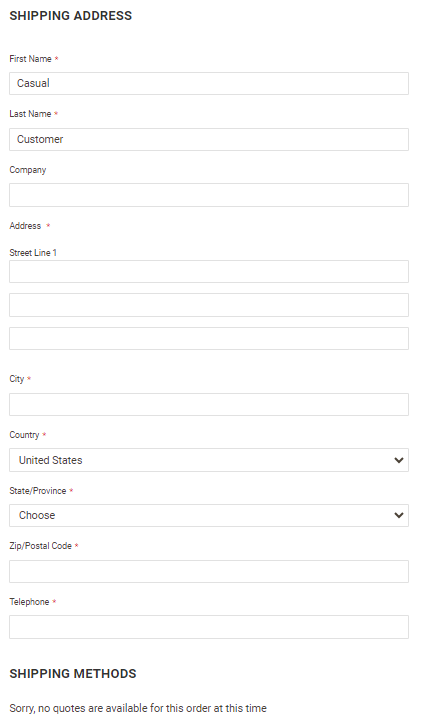
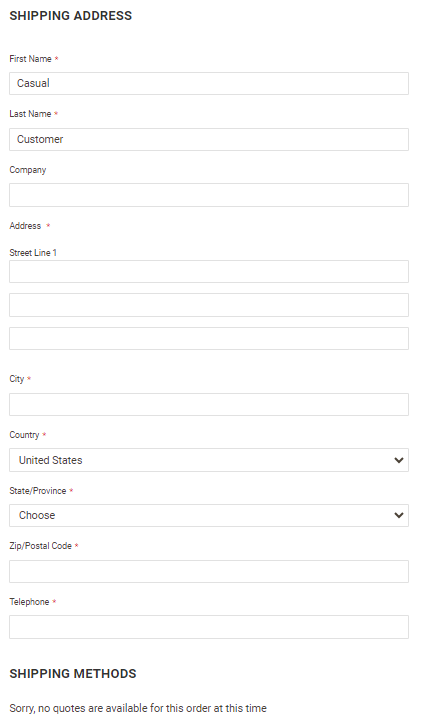
Fill in the required fields with your shipping address information.
If you HAVE added a shipping address to your account, the shipping address page will look like this:
If there is more than one shipping address, select the one you wish to use.
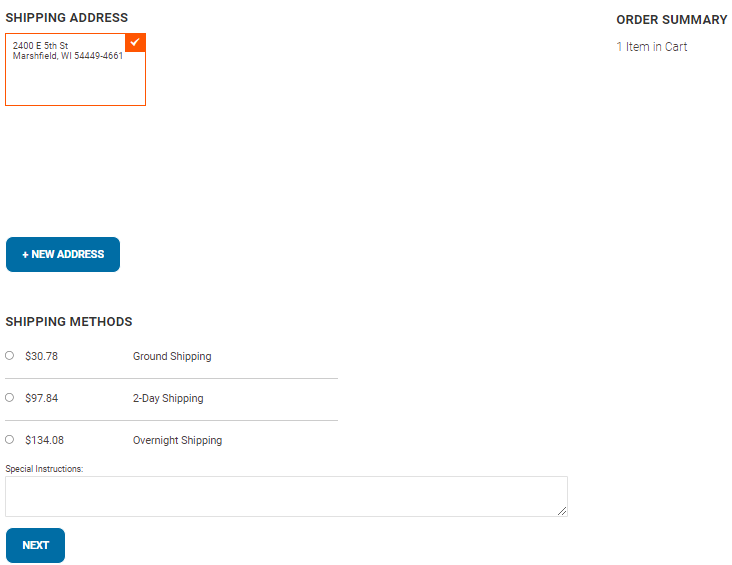
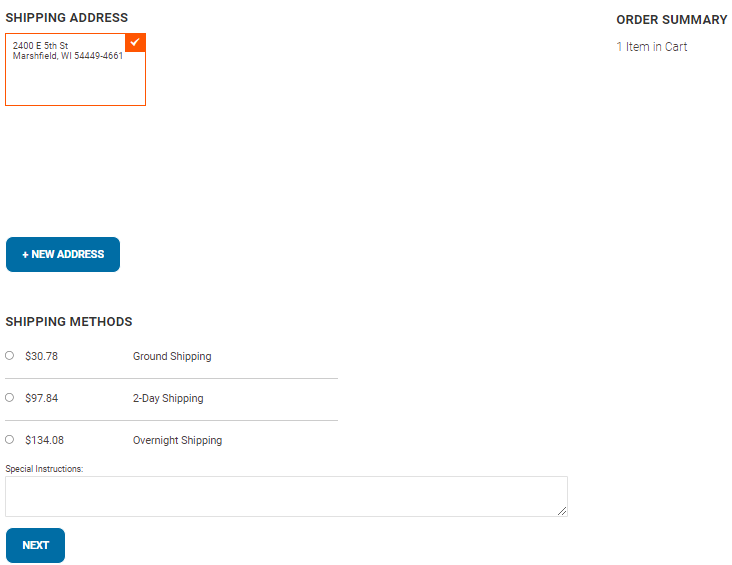
- Once you have confirmed your shipping information, select a shipping method and click the "Next" button. This will take you to the "Review & Payments" page.
- Click the checkbox to the left of "I Agree to the Terms and Conditions", shown below.
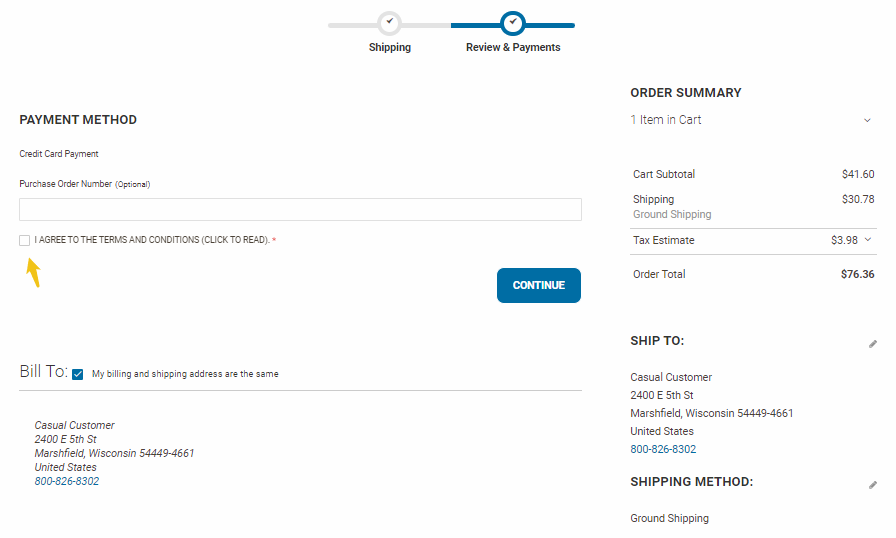
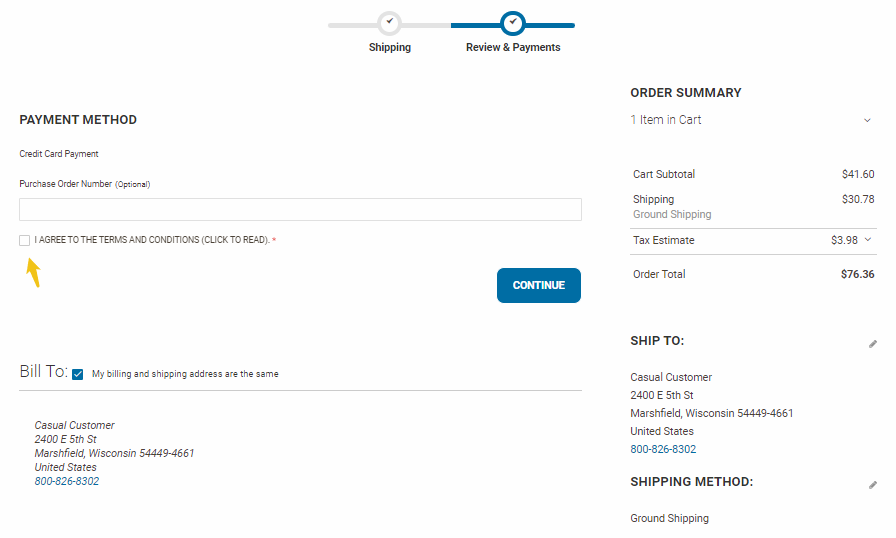
- Click the "Continue" button.
- Enter your credit card information.
- Click the "Submit My Order" button.
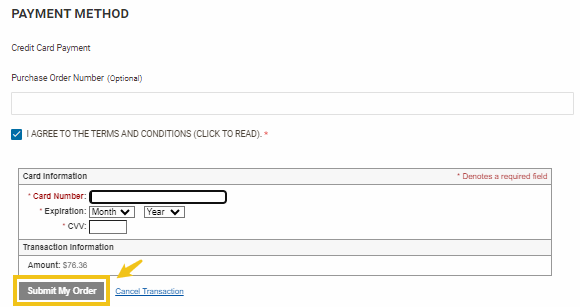
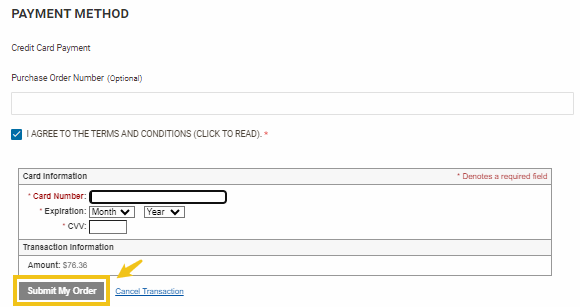
Option B:
- When you are ready to check out, click the shopping cart icon at the top right-hand corner of the screen.


- In the box that appears, click the "Proceed to Checkout" button.
- Your shipping information will automatically appear.
- (The sections that display ###### will display your account number instead.)
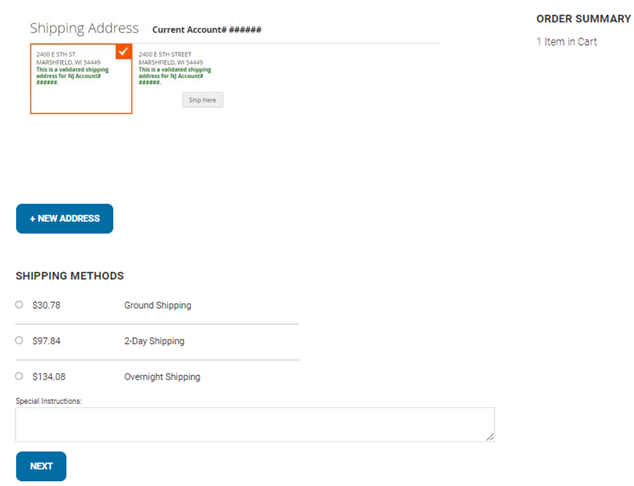
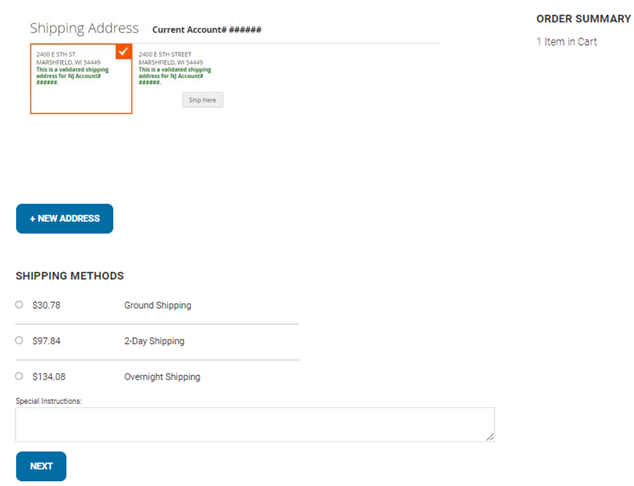
- Once you have selected your desired shipping address, select a shipping method and click the "Next" button. This will take you to the "Review & Payments" page.
- Click the checkbox to the left of "I Agree to the Terms and Conditions." Your payment methods will vary depending on the payment methods set up in our system.
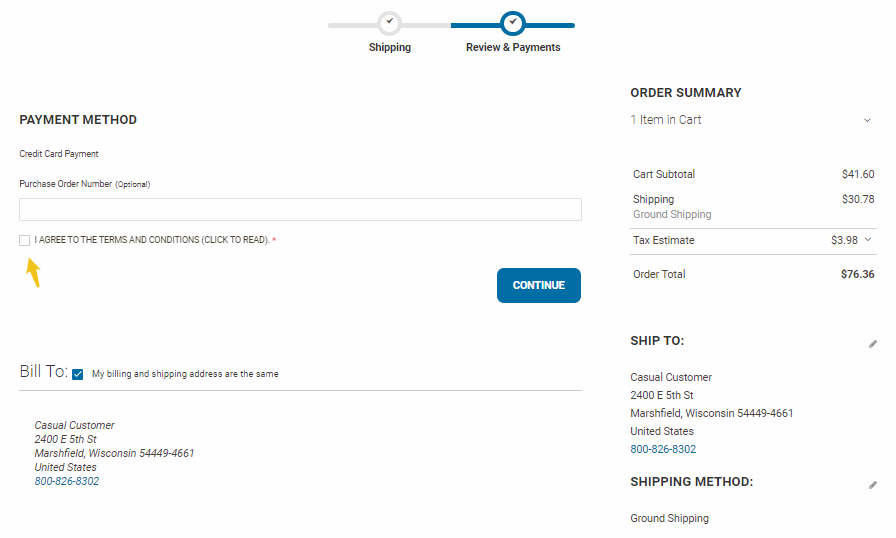
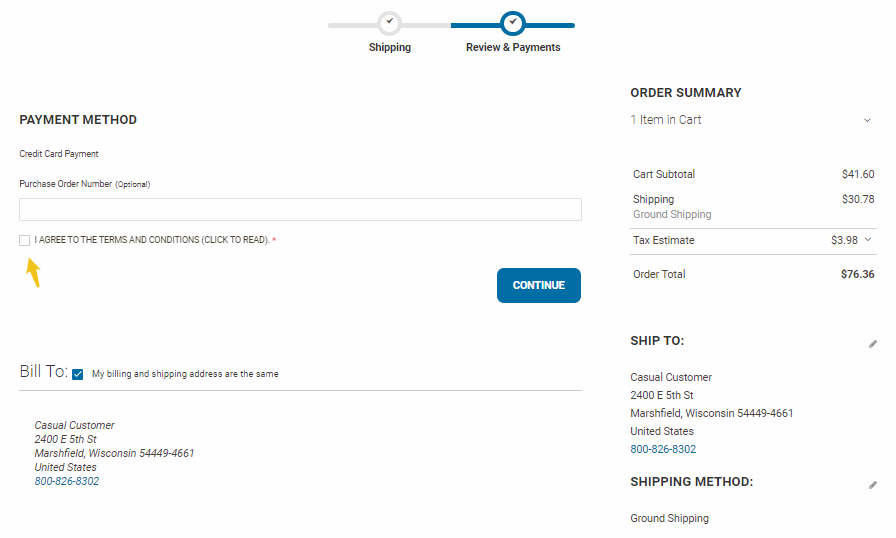
- Click the "Continue" button.
- Enter your credit card information.
- Click the "Submit My Order" button.