View Saved Quotes

View your saved Nelson-Jameson quotes using your nelsonjameson.com web account. To view your quotes on nelsonjameson.com, users must first be logged into an account.
Navigate To The Saved Quotes Page
There are 2 ways to navigate to the Saved Quotes page after login.
Method 1:
On the "Account" page, click the "Saved Quotes" link in the navigation box on the left-hand side of the screen.
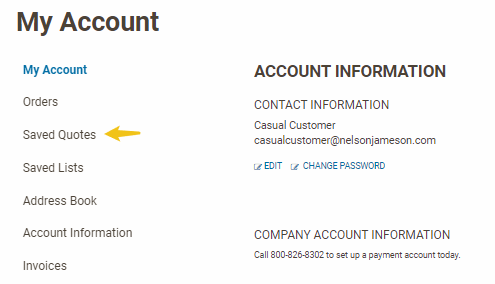
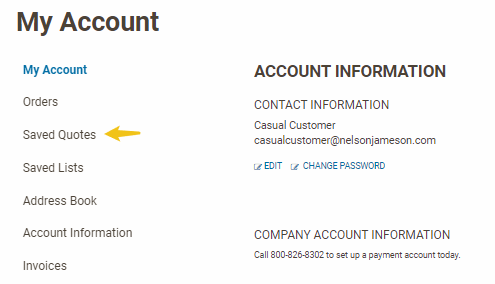
Method 2:
Click the down arrow to the right of “My Account”


Then click the “Saved Quotes” option.
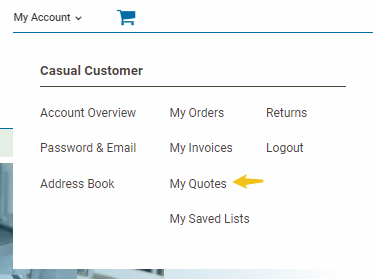
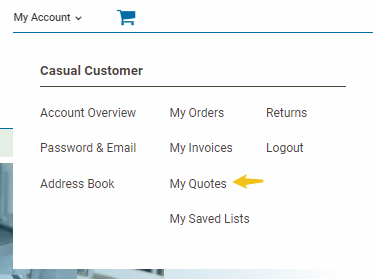
Saved Quotes Page
The “Saved Quotes” page shows quotes for the Nelson Jameson account that is connected to the web user account.
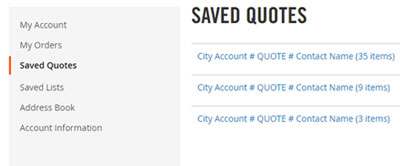
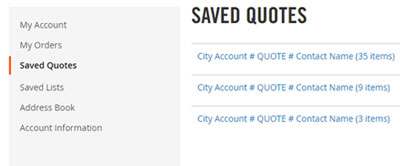
Add Saved Quotes To The Shopping Cart
There are two ways to add saved quote items to the shopping cart.
Method 1:
After navigating to the "Saved Quotes" page, click on the name of the saved quote. This will load the saved quote page that shows all of the items that are on the quote.
Before:
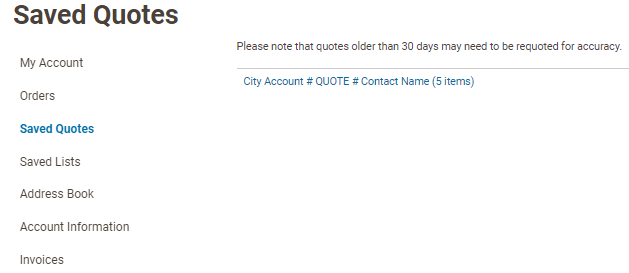
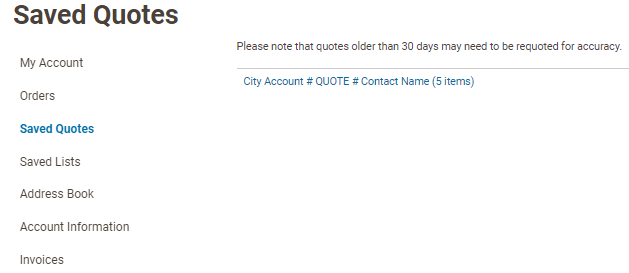
After:
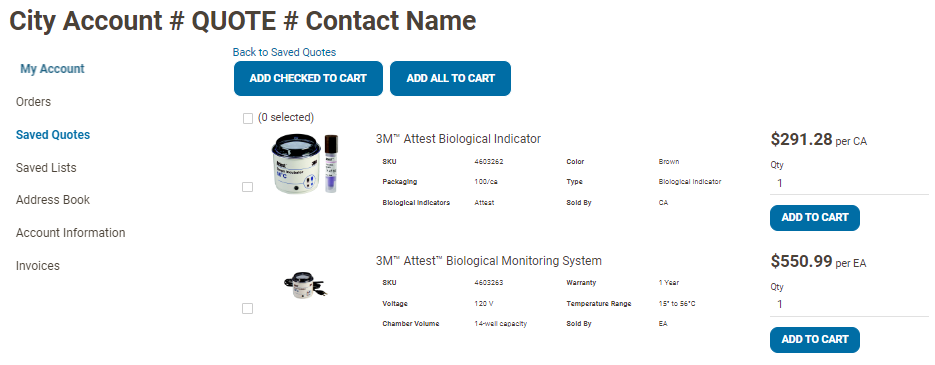
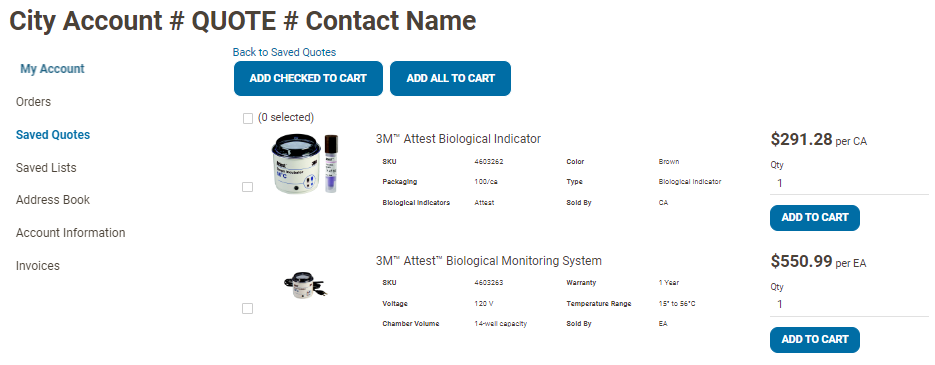
If there are only a few specific items wanted for the order, click the box to the left of the desired items.
Before:
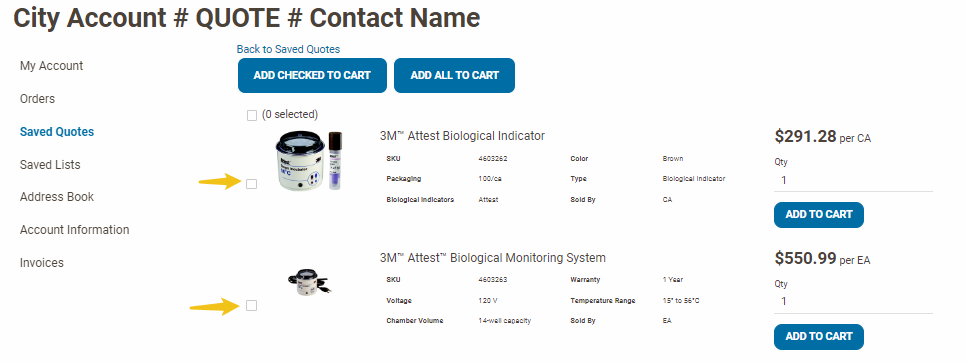
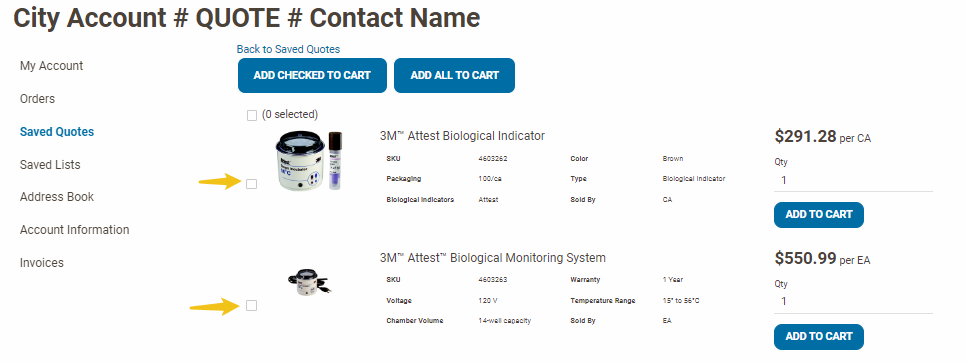
After:
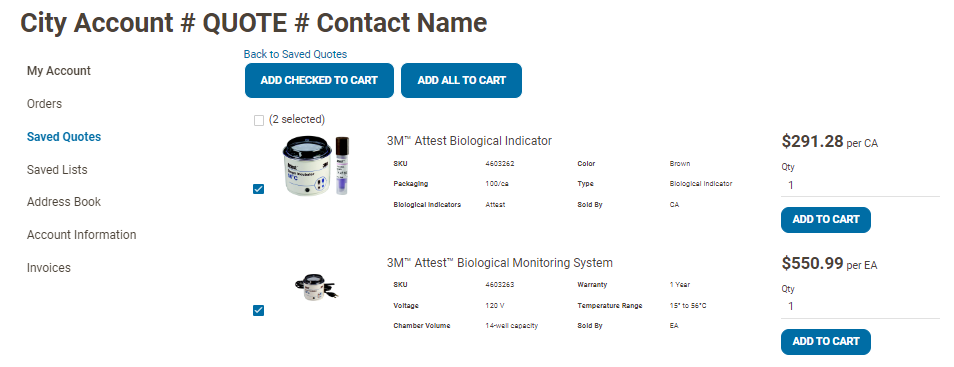
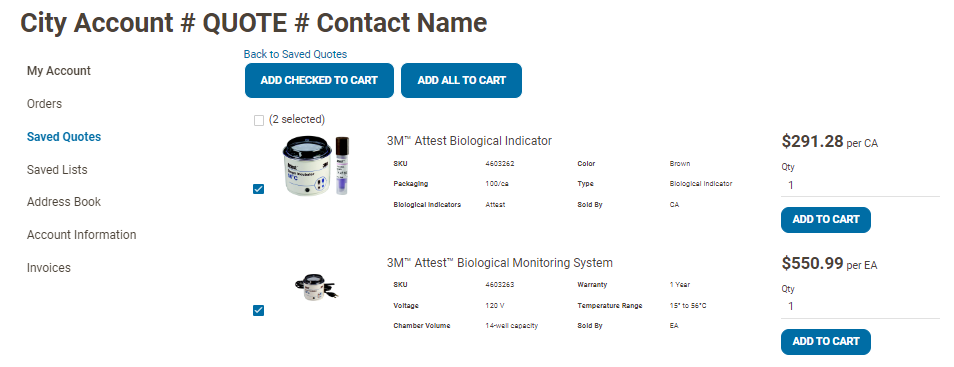
Then, click the “Add Checked to Cart” button. This will add only the checked items to the shopping cart.
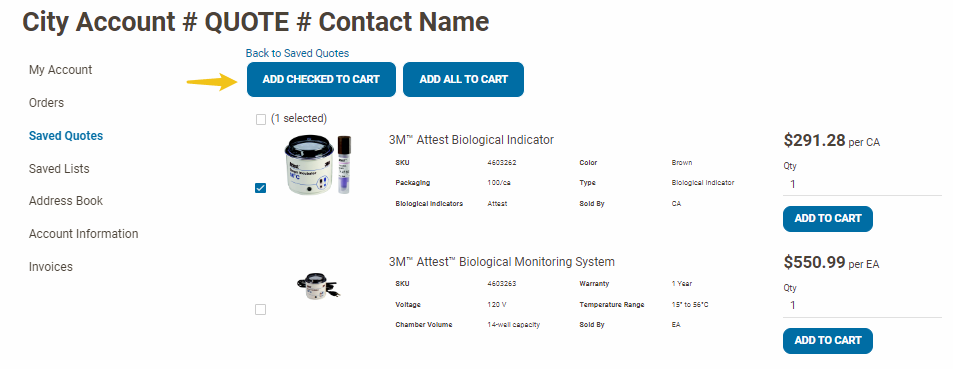
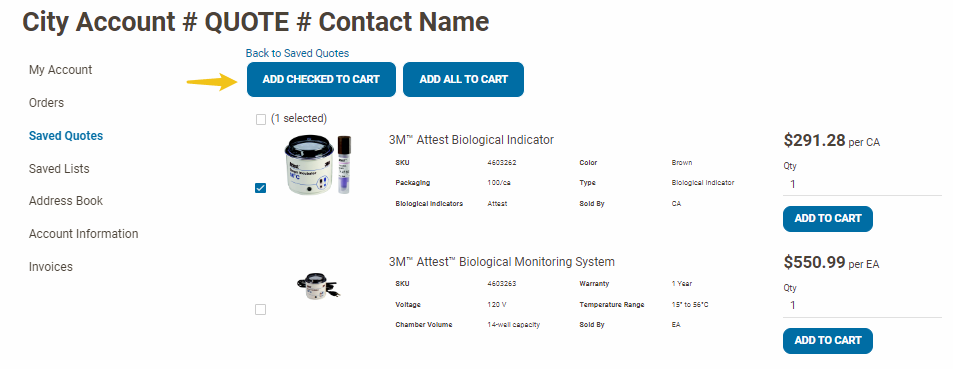
If all of the items are wanted for the order, click the “Add All to Cart” button.
Method 2:
Saved quotes show up in the “Catalog Quick Order” pad alongside any saved lists.
Utilizing The Catalog Quick Order Pad From The Homepage
While on the homepage, the “Quotes & Lists” tab of the “Catalog Quick Order” pad should highlight automatically if there are saved quotes or saved lists on the web account.
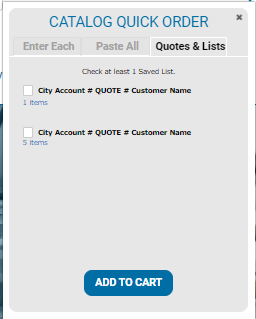
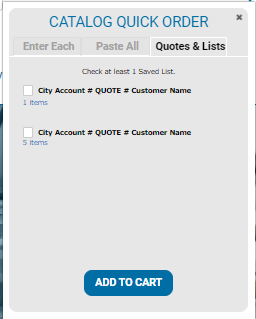
Click on the checkbox to the left of the Saved Quote name that is to be added to the shopping cart (you can also click on the name).
Before:
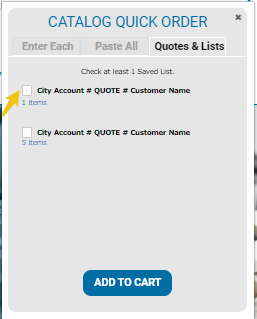
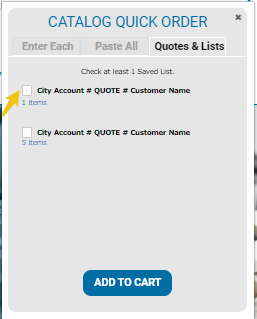
After:
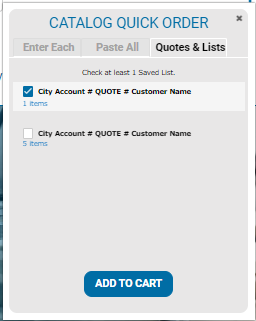
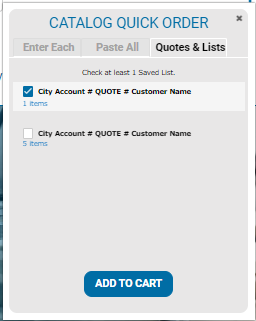
Then, click the “Add to Cart” button.
You will be brought to the “Shopping Cart” page and all of the items from the saved list will be added to the shopping cart, assuming that the item can be purchased from the website. Items that can’t be purchased from the website will not be added to the shopping cart.
Additional Information
If there are items that are not available online at all, that will show in the description of the saved quote.
How it looks on the initial Saved Quotes page:
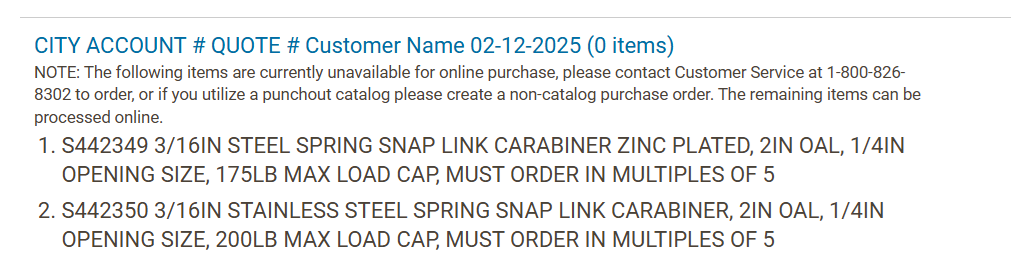
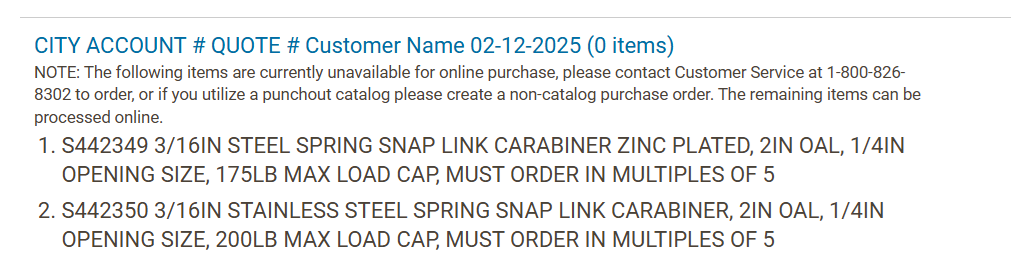
How it looks on the Item Saved Quote page:



